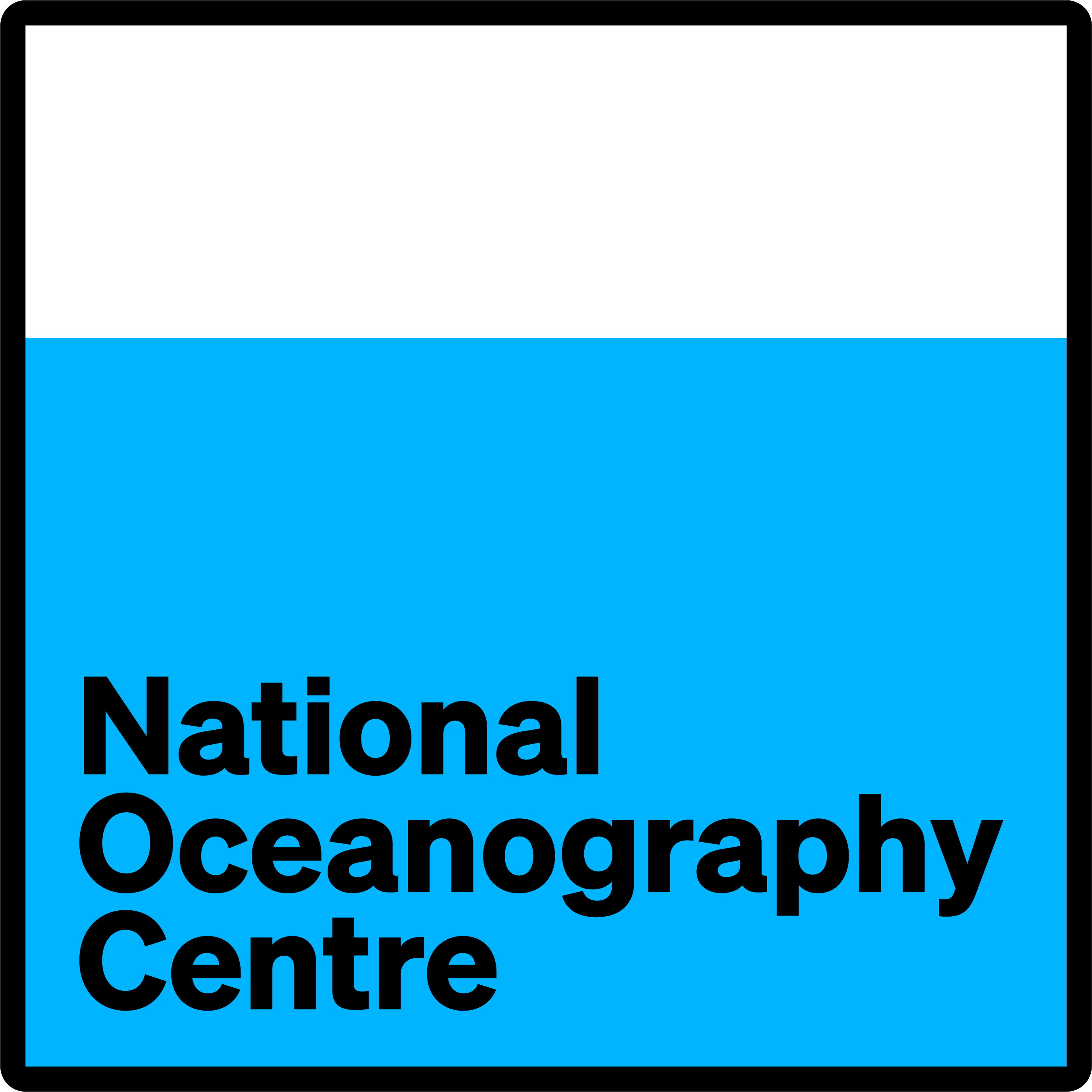| ... | ... | @@ -11,9 +11,9 @@ source ${conda_base}/etc/profile.d/conda.sh |
|
|
|
conda activate <your_env>
|
|
|
|
```
|
|
|
|
|
|
|
|
where *\<your_env\>* is the name of the environment you wish to activate.
|
|
|
|
where `\<your_env\>` is the name of the environment you wish to activate.
|
|
|
|
|
|
|
|
**Installing R packages not on conda-forge or available through the *conda install* command**
|
|
|
|
**Installing R packages not on conda-forge or available through the `conda install` command**
|
|
|
|
---
|
|
|
|
Many, but not all, R packages can be installed via conda forge, e.g.
|
|
|
|
|
| ... | ... | @@ -21,13 +21,13 @@ Many, but not all, R packages can be installed via conda forge, e.g. |
|
|
|
conda install -c conda-forge <required_package>
|
|
|
|
```
|
|
|
|
|
|
|
|
Those not available through conda-forge can still be installed via CRAN by downloading the source code and installing from source. When doing this *pkg-config* needs to be configured properly, with the *PKG_CONFIG_PATH* environment variable set to point at the correct directory for the current environment. e.g.
|
|
|
|
Those not available through conda-forge can still be installed via CRAN by downloading the source code and installing from source. When doing this `pkg-config` needs to be configured properly, with the `PKG_CONFIG_PATH` environment variable set to point at the correct directory for the current environment. e.g.
|
|
|
|
|
|
|
|
```
|
|
|
|
export PKG_CONFIG_PATH="/home/users/random_user/.conda/envs/r_env0/lib/pkgconfig"
|
|
|
|
```
|
|
|
|
|
|
|
|
for user *random_user* and environment *r_env0*. Package ggplot2, for example, could then be installed via:
|
|
|
|
for user `random_user` and environment `r_env0`. Package ggplot2, for example, could then be installed via:
|
|
|
|
|
|
|
|
```
|
|
|
|
wget https://cran.r-project.org/src/contrib/ggplot2_3.3.1.tar.gz
|
| ... | ... | @@ -40,11 +40,11 @@ When installing a package via this method it is likely that the first attempt wi |
|
|
|
**Running new_merge_ids_year.R interactively**
|
|
|
|
---
|
|
|
|
|
|
|
|
The script *new_merge_ids_year.R* is typically run in batch mode, e.g.
|
|
|
|
The script `new_merge_ids_year.R` is typically run in batch mode, e.g.
|
|
|
|
|
|
|
|
`Rscript new_merge_ids_year.R <year1> <year2>`
|
|
|
|
|
|
|
|
Where *\<year1\>* and *\<year2\>* are the first and last year to run respectively. For testing purposes the script can also be run interactively by starting R, setting the variable *args2* to first and last year and then sourcing the script.
|
|
|
|
Where `\<year1\>` and `\<year2\>` are the first and last year to run respectively. For testing purposes the script can also be run interactively by starting R, setting the variable `args2` to first and last year and then sourcing the script.
|
|
|
|
|
|
|
|
```
|
|
|
|
R
|
| ... | ... | @@ -52,4 +52,14 @@ args2 <- c(1980,1980) |
|
|
|
source('new_merge_ids_year.R)
|
|
|
|
```
|
|
|
|
|
|
|
|
As part of the script the number of arguments are checked and if zero, as is the case when run interactively, the script uses the values in the variable *args2* instead. |
|
|
\ No newline at end of file |
|
|
|
As part of the script the number of arguments are checked and if zero, as is the case when run interactively, the script uses the values in the variable `args2` instead.
|
|
|
|
|
|
|
|
**Running background jobs without hanging up**
|
|
|
|
|
|
|
|
Long jobs on JASMIN, and other Linux systems, can be run in the background using the command `nohup` to prevent the job being terminated if the connection is lost. For example, running R script `myscript.R` with arguments `arg1` and `arg2` would be run using
|
|
|
|
|
|
|
|
```
|
|
|
|
nohup Rscript myscript.R arg1 arg2 >& myscript_log.txt &
|
|
|
|
```
|
|
|
|
|
|
|
|
It should then be safe to log out and return later to check the status of the job. `tail -f myscript_log.txt` can be used to monitor the log file in real time. |
|
|
\ No newline at end of file |